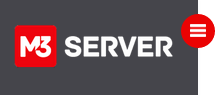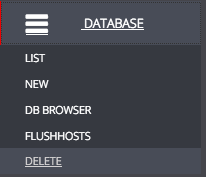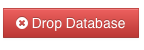Log in to your M3 Admin Control Panel
EXAMPLE: https://servernamehere.m3xs.net/adm/
Note: Put your server name where it says yourservername in the example URL above.
1. Click Database
3. To the right of the database you want to remove, Click Delete
4. To finalize Click Drop Database
You have removed the database.
Click Here to Backup a Database
Click Here to Add a Database