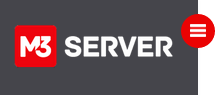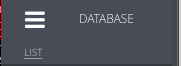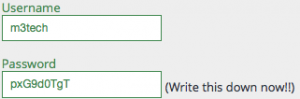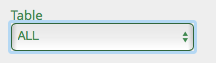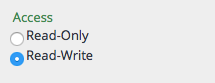Log in to your M3 Admin Control Panel
EXAMPLE: https://servernamehere.m3xs.net/adm/
Note: Put your server name where it says yourservername in the example URL above.
Note: Your control panel may look slightly different depending on the theme you are using; however, the steps will be the same for all themes based off of the M3XS7 theme.
1: Click Database
3: Find database you want to add user
4: Click Red Permissions link
5: Enter desired database username and password
Notice by default the user will have access read-only access to all tables unless you make changes to form shown below.
6: Click dropdown and Select table you want to give new user access to.
7: Select permissions that you want to grant to new database use.
Read-Only: User will not be able to alter any tables and can only view/read them.
Read-Write: User will be able to make and save changes to tables as well as full read access to the tables selected
8: Click Green Create DB user button
Thank you for choosing M3 Server Inc. Managed Hosting Since 1996