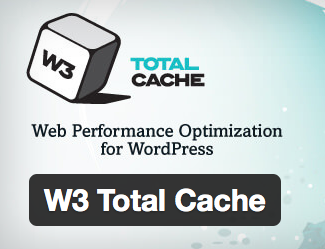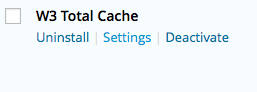WordPress W3 Total Cache plugin remedies numerous performance reducing aspects of any web site going far beyond merely reducing CPU usage and bandwidth consumption for HTML pages alone. Equally important, the plugin requires no theme modifications, modifications to your .htaccess or programming compromises to get started. -W3 Total Cache
IMPORTANT: Backup your files and database before proceeding.

Need an easy backup solution?
Try our managed enterprise M3SafeVault daily backups starting at $5/month.
Top 3 Performance Settings
The rest of the w3 plugin features could cause issues with other plugins.
1) Install W3 Total Cache and Activate plugin.
2) WordPress Dashboard > Plugins > Installed Plugins
3) Click W3 Total Cache Settings.
4) Enable Page Cache.
5) Page cache method, Select Memcached.
6) Enable Database Cache.
7) Database cache method, Select Memcached.
8) Leave Object Cache Disabled.
M3 uses opcache to cache objects automatically.
9) Click Save all settings.
Keyword: cache, w3tc