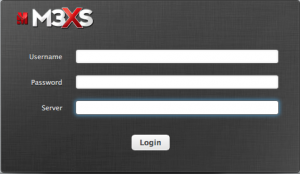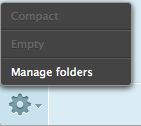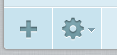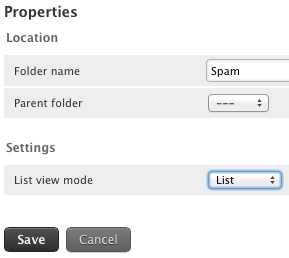Summary of spam filter imap folders for processing:
Spam – Bulk email detected by our system as “probable spam” is routed to your Spam folder
m3filter – Folder that you move spam that arrived to your inbox that you want to be filtered
m3ham – Folder that you move emails that arrived in your Spam folder that you want to be whitelisted
Our latest update will route questionable spam to a folder named, Spam. If you want to improve the spam filter please let us know by notifying support.
We will scan your m3filter folder to add emails to the spam filter to block them, then automate this task. If you find legitimate email, non-spam (referred to as ham) emails being routed to your Spam filter, move them to a folder (create it if it doesn’t exist) to a folder named:
m3ham
Our system will scan these emails to create a white list for you.
Even with spam filters installed you can still be getting flooded with junk in your inbox.
Note: Please unregister from mailing lists of the spam source, you may have signed up to receive mail or even not noticed a box being checked to receive mail.
1) Login to webmail.
Click Here
Username: bob
Password: **********
Server: yourdomainname.com
Note: The above are examples only, please use your real information to logon to the mail server.
2) Click the gear on the bottom left corner.
Note: You may already have a spam mailbox.
3) Click Manage folders.
4) Click the plus to create a new folder.
5) Create a folder named m3filter.
6) Click Save.
9) Move junk mail into the filter queue folder you created named m3filter.
Note: Move a small section of spam to the m3filter for review, we don’t need 1,000s of messages to review.
10) Contact M3 server via client portal. Click Here
We will review these messages for you for possible inclusion.
MAKE SPAMMERS PAY THE PRICE FOR SPAMMING!
Report all spam to spam cop.
If you want to help fight against spam, then please do your part and report them to spam cop.
Click Here to start the fight against spammers.
IMPORTANT
Keeping your emails separate can make your life much easier.
Protect your business email and server by setting emails up in a similar format of the examples below.
Business: @m3server.com
Personal Business: @gmail.com
Personal Enjoyment: @yahoo.com